We designed Cheqbook to be as simple and easy to use as we could, but like all accounting software you do have a bit of work to do when you first set it up. When you’re ready to make the change, here’s a few tips for making it go smoothly.
BASIC SETUP
Before you start you should connect to the online bank and credits cards that you’re going to sync. Especially if you haven’t connected in awhile to make sure you still have access.
Second, create your Cheqbook account.
- Create your user profile (email address and password)
- Add a company. For personal accounts go ahead and name it after yourself, like “John & Mary Smith”. We typically refer to a set of books as a company but it can just as easily be your personal finances.
- Sync your first bank account by selecting the bank and securely entering your login name and password for that financial institution. You may be prompted for security questions as Cheqbook establishes a connection.
- When it asks, be sure to name the accounts something you’ll recognize. For example your bank may call your account “Free Business Checking” but you’ll probably want to name it “Bank Name Business Checking”.
Third, continue adding the remaining accounts by repeating the process from the Account Manager Dashboard.
Fourth, when you’re done adding all your accounts start training Cheqbook by categorizing the red transactions. These are the ones we weren’t able to categorize. Each time you enter a Payee name and an expense category the software will create a Payee and remember your preference, and the transaction will turn green. You’ll see any others with this same payee getting automatically categorized for you with a blue icon.
Fifth, review the yellow ones. These should go much faster, as they already have a payee and expense category. If they are acceptable just click on the yellow icon and it will turn green, also creating a Payee to remember your preference. If they are not OK, change the Payee, the category, or both and save your changes.
When you’re done categorizing the red icons and reviewing the yellow, you’ve successfully trained Cheqbook to do most of the work. Now each night it will connect to your bank, download, and categorize your transactions for you. You simply need to categorize any new reds, and review any new yellows the next time you log in.
Finally invite your accountant or bookkeeper. After you’ve set up your company on Cheqbook, invite them with the role of “accountant” or “full user”. We’ll send them a special e-mail and introduce them to Cheqbook for you.
ADVANCED SETUP
It takes a bit more training and skill to accomplish these tasks. Ask your accountant to help if you’re unfamiliar with these – they can do it easily.
- Check the ending balance. If Cheqbook was provided a balance from the bank, we go back to the day before the earliest transaction we received and make an opening balance entry to tie to your bank’s balance. If your ending balance was zero we weren’t provided one and you’ll have to replace our opening balance entry with one that matches your bank’s balance on that date. Either way feel free to replace this entry with your own if necessary.
- See how far back your data was available. Every bank is different, some go back three months, some six. This is important information when transitioning to Cheqbook so navigate backwards in your register until you see the first transaction. The very first transaction will be the only one with a blue icon (unless you’ve already started categorizing) and is the opening balance adjustment we made for you.
- Reconcile your accounts. Cheqbook has the fastest bank reconciliation feature available. Switch to bank rec mode and if your running balance ties to the bank, click the button and you’re done.
- Pick a transition date If you’ve just started your business Cheqbook should go all the way back to the beginning. However if you’re transitioning to Cheqbook you’ll need to complete the switch by picking a set date: typically the end of a year, the end of a quarter, or the end of a month. Knowing how far back Cheqbook was able to get data can be very helpful when choosing this date.
- Enter your opening balances. For your chosen transition date. Normally it’s best to get by without until you’ve had a chance to formally close the period you’ll be using for your starting balances in Cheqbook.
- Delete any downloaded transactions prior to this date. Normally you cannot delete downloaded transactions, but you can override this feature in the company settings. The transactions prior to your chosen transition date aren’t necessary in Cheqbook and can be deleted. *OR*
- Enter any missing transactions from your transition date to the date of the first synced transaction. If your data only went back to say January 14th, but you decided your transition date was a few weeks earlier on December 31st, go ahead and manually enter any transactions from January 1st to the 13th. Using this example keep in mind that some of the accounts you linked may have transactions back before December 31st, and others may only go back to mid January, so you may have to pick a mix of deleting prior to the transition date or adding transactions manually for the period after your transition date. You’ll have to decide which method is best for you based on your situation.
- Possible option – download missing transactions from your bank and upload them manually. Some financial institutions are very friendly and let you download the missing transactions in an .OFX file. If so, you can fill in missing date ranges – sometimes for years – in a short period of time with very little effort.
MORE HELPFUL HINTS
- Know what you want – Cheqbook works on a cash or accrual basis – decide which works best for you (this may be something to discuss with your accountant).
- Cheqbook can also track personal expenses, a useful feature for freelancers and small businesses who tend to mix personal and business expenses.
Optional
- Get QuickBooks check stock paper, the industry standard, to print checks with CheqBook.
- If you plan to print and mail invoices, get number 9 or number 10 double-window security envelopes, with the windows on the left side.
- Get the free Google Chrome browser; CheqBook works best with Chrome but will work with the recent versions of most browsers like Internet Explorer, Safari and Firefox.
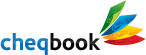
Doug, I like the idea and I know you will implement it well. Let me know when your service can work for us here in Japan. Chika’s business may be able to use it. Rob M.
Interestingly, our amazing CTO speaks Japanese and developed Maneo.jp, so Japan would have to be the first foreign language country we expand to (if we get that far).
Yes. I’d love to do this. 🙂
This guy knows his stuff.
Love the idea about cheqbooks can’t wait to use it